大家都知道「VS Code」是一个“真香”编辑器,用来做「C++」开发也是一样的香!
开始写 C++ 程序
第一次接触 C++,我们先不折腾编辑器的事情,随便用个能写代码的软件,写一个能输出“Hello World”的可执行程序再说。
在 Linux 机器上用 vi hello.cpp,先写几行代码:
#include <iostream>
using namespace std;
int main()
{
cout << "Hello World";
return 0;
}
安装 C++ 环境依赖
yum install gcc gcc-c++
确保 gcc、g++ 用的同一个版本
/usr/bin/gcc -v
/usr/bin/g++ -v
编译 C++ 程序
g++ hello.cpp -o hello
运行编译后的程序
./hello
如果看到如下输出,证明我们的 C++ 编码环境是 OK 的
$ ./hello
Hello World#
VS Code 编译/运行 C++ 代码
下面我们开始对 VS Code 进行一系列配置,用来做日常的 C++ 开发工作。
- 安装 C++ 扩展
按下快捷键 command+shift+X 打开扩展安装面板,搜索并安装 C/C++ 扩展。
- 工程配置
创建一个新的工作区,在工作区的 .vscode 目录下新建任务配置文件 task.json,
创建 build、run 两个任务:
{
"version": "2.0.0",
"tasks": [
{
"label": "build",
"type": "shell",
"command": "g++",
"args": [
"${file}",
"-o",
"${workspaceFolder}/bin/${fileBasenameNoExtension}",
"-g",
"-Wall",
"-std=c++11"
],
"group": {
"kind": "build",
"isDefault": true
},
"presentation": {
"echo": true,
"reveal": "always",
"focus": false,
"panel": "shared",
"showReuseMessage": true,
"clear": false
},
"problemMatcher": "$gcc"
},
{
"label": "run",
"type": "shell",
"dependsOn": "build",
"command": "${workspaceFolder}/bin/${fileBasenameNoExtension}",
"group": {
"kind": "test",
"isDefault": true
},
"presentation": {
"echo": true,
"reveal": "always",
"focus": true,
"panel": "shared",
"showReuseMessage": true,
"clear": false
}
}
]
}
按下快捷键 command+shift+B 可以执行 build 任务,对 C++ 源文件进行编译,在 bin 目录下生成同名的可执行文件。
我们需要为 run 任务绑定一个快捷键:
[
{
"key": "cmd+t",
"command": "workbench.action.tasks.test"
}
]
按下快捷键 command+T 可以执行 run 任务,运行 bin 目录下的可执行文件,输出 Hello World 消息。
VS Code 断点调试 C++ 代码
在工作区的 .vscode 目录下新建 launch.json,填好配置:
{
"version": "0.2.0",
"configurations": [
{
"name": "Debug",
"type": "cppdbg",
"request": "launch",
"program": "${workspaceFolder}/bin/${fileBasenameNoExtension}",
"args": [],
"stopAtEntry": false,
"cwd": "${workspaceFolder}",
"environment": [],
"externalConsole": false,
"MIMode": "gdb",
"setupCommands": [
{
"description": "Enable pretty-printing for gdb",
"text": "-enable-pretty-printing",
"ignoreFailures": true
}
],
"preLaunchTask": "build"
}
]
}
打开调试面板,就可以对 C++ 代码进行断点调试了。
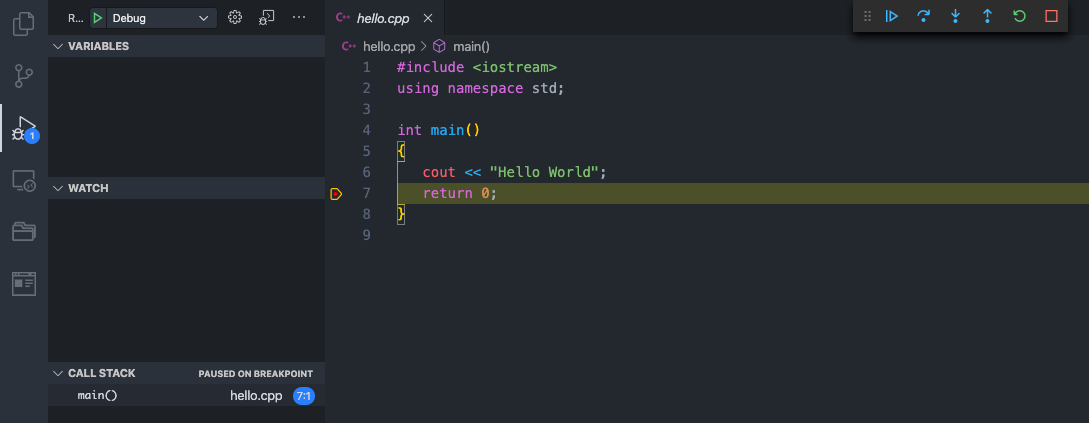
工欲善其事必先利其器。C++ 学习任重而道远,搭建好了 VS Code 开发环境,对于我们以后的学习和开发,肯定会带来非常大的便利。