背景
做开发的同事应该很多人有过类似的经历:运营同事找过来,让我们帮忙导一份用户下单的数据。
我们一般的操作流程是:登录跳板机,连上数据库,输入查询 sql,复制 sql 查询结果,发给运营同事。
sql 查询结果一般长这样:
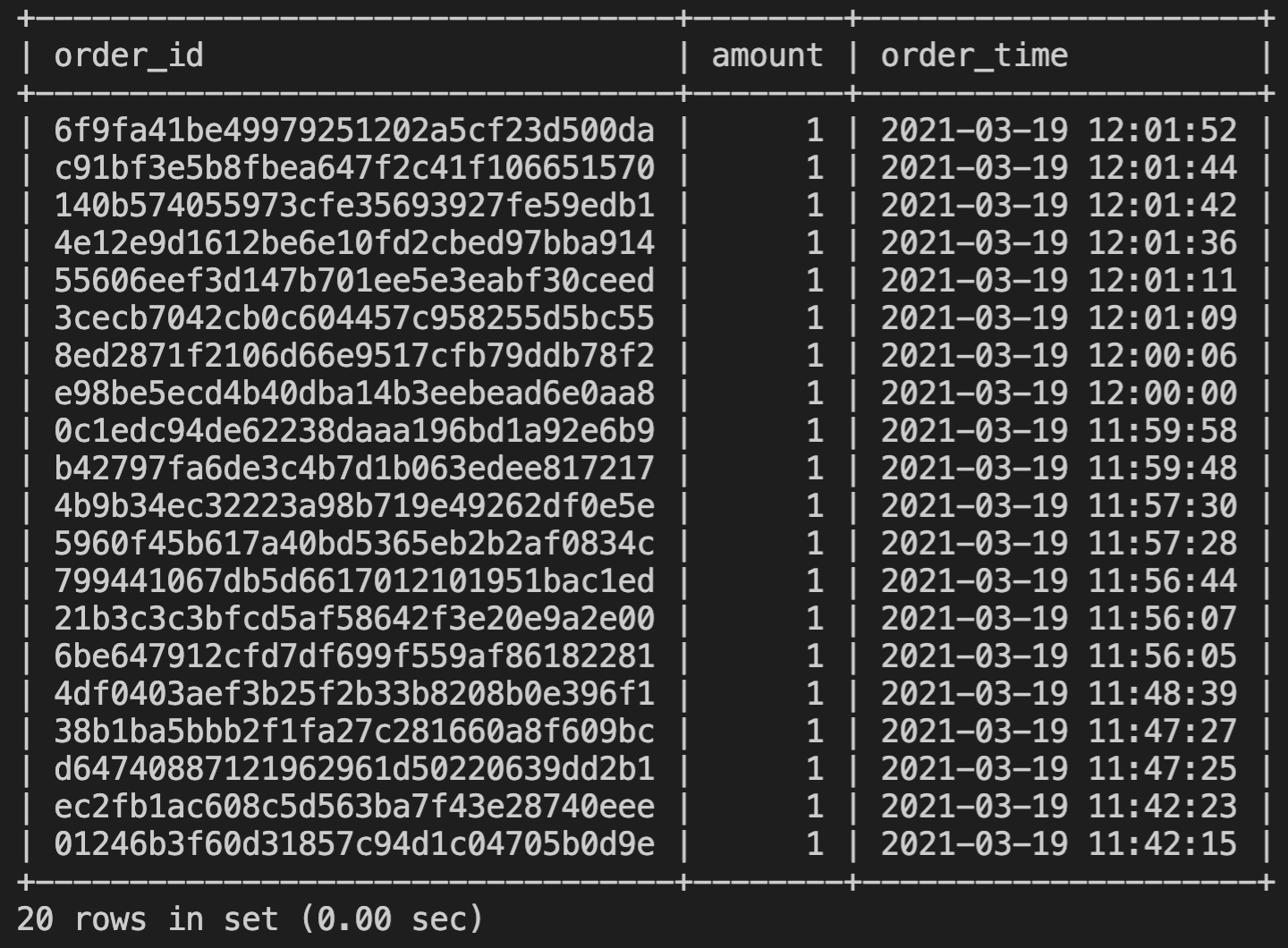
我们把查询结果保存到一个 txt 文件,发给运营同事,以为万事大吉了。
结果运营同事回这么一句:
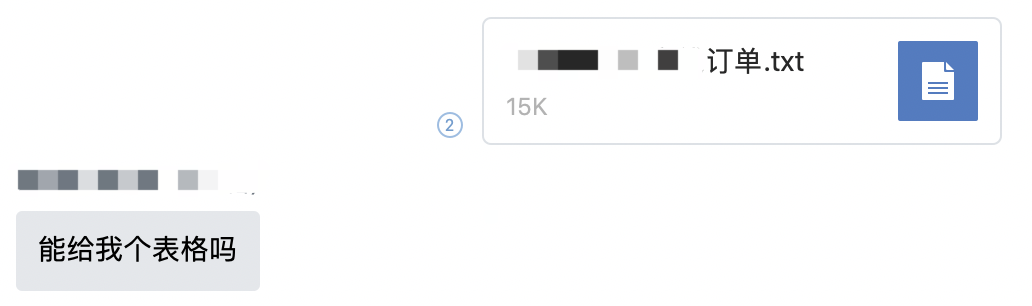
运营同事用 windows 系统的记事本打开这个 txt 文件,看到的格式是乱的,他们希望我们给到的是一个 csv 或者 excel 表格文件。
作为一个开发,我们可能会想,这种小事情,写个插件来搞定吧。
所以进入到了今天的主题:
开发一个 vscode 插件,将 sql 查询结果转换成表格形式,并保存为 csv 文件。
vscode 插件开发
vscode 插件开发的详细步骤我就不写了,贴一篇我看过的教程,有兴趣的同学可以移步 这里 去看。
- 安装命令行
npm i -g yo generator-code
- 创建插件
在终端执行 yo code,根据提示一步一步输入插件信息之后,我创建了一个目录名为 sqlresult 的插件。
vscode 打开插件目录,可以看到自动生成的插件文件结构长这样:
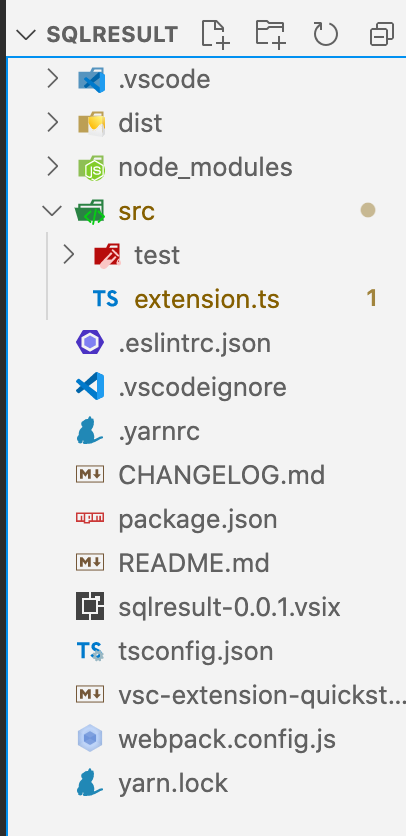
其中 package.json 是插件信息文件,src/extension.ts 是插件的主逻辑。
- 定义插件子命令
修改 package.json ,定义一个保存文件内容到 csv 的命令:
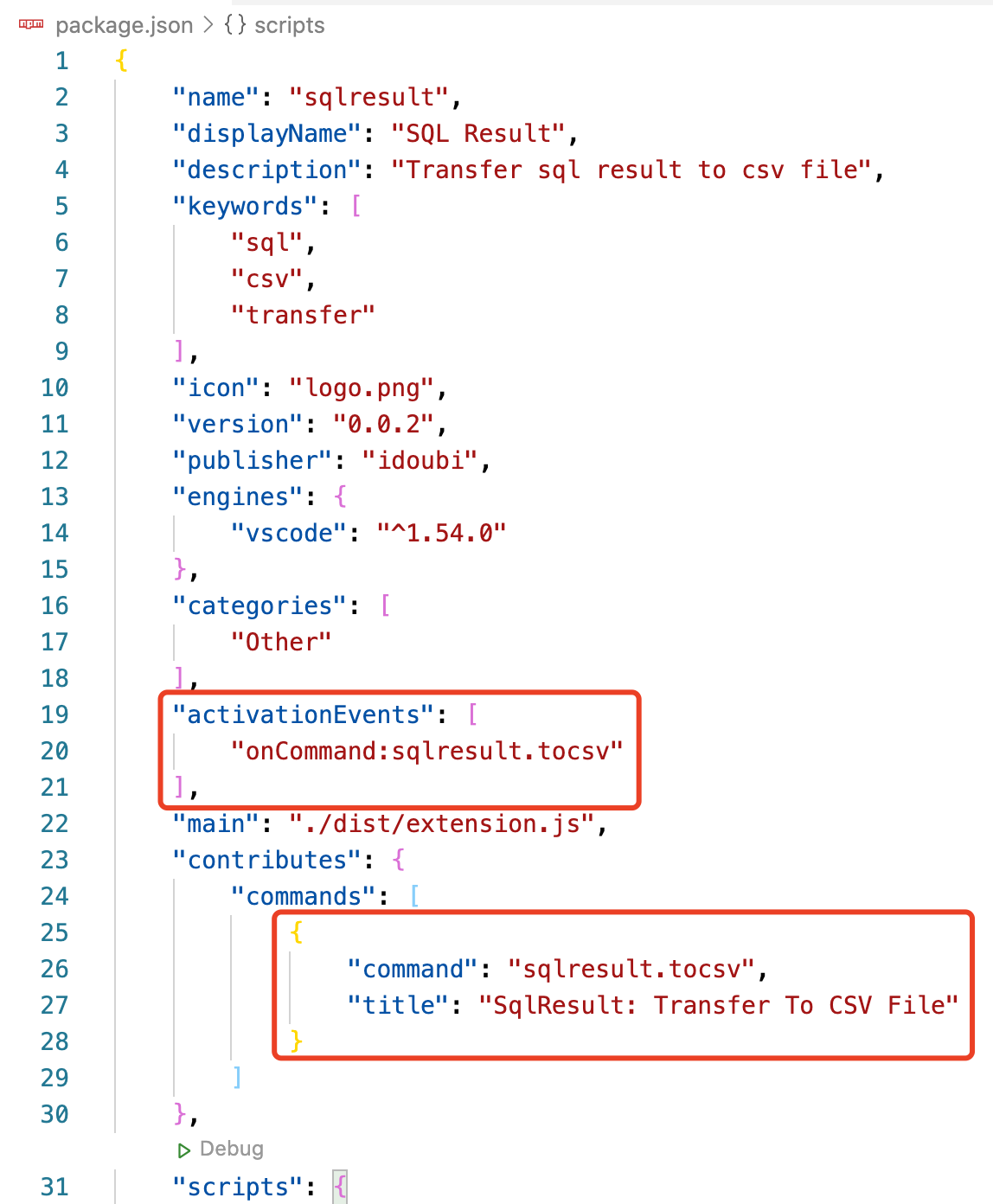
在 src/extension.ts 文件里面注册命令,编写命令的运行逻辑:
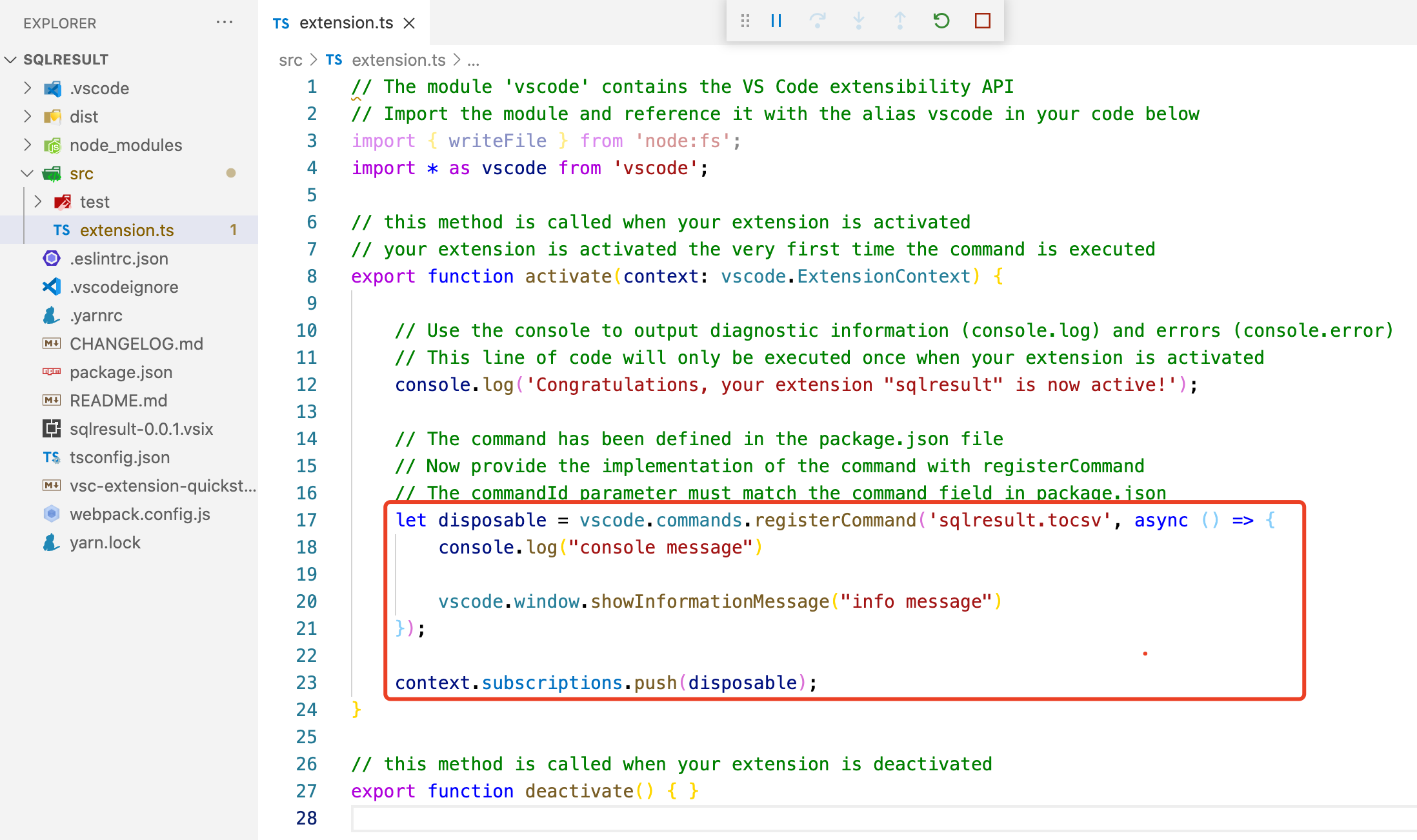
- 插件调试
在编辑器按 F5,打开一个新的编辑器窗口调试插件功能。
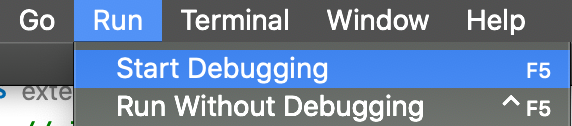
按 command+shift+p 弹出命令输入框,运行我们的自定义命令。
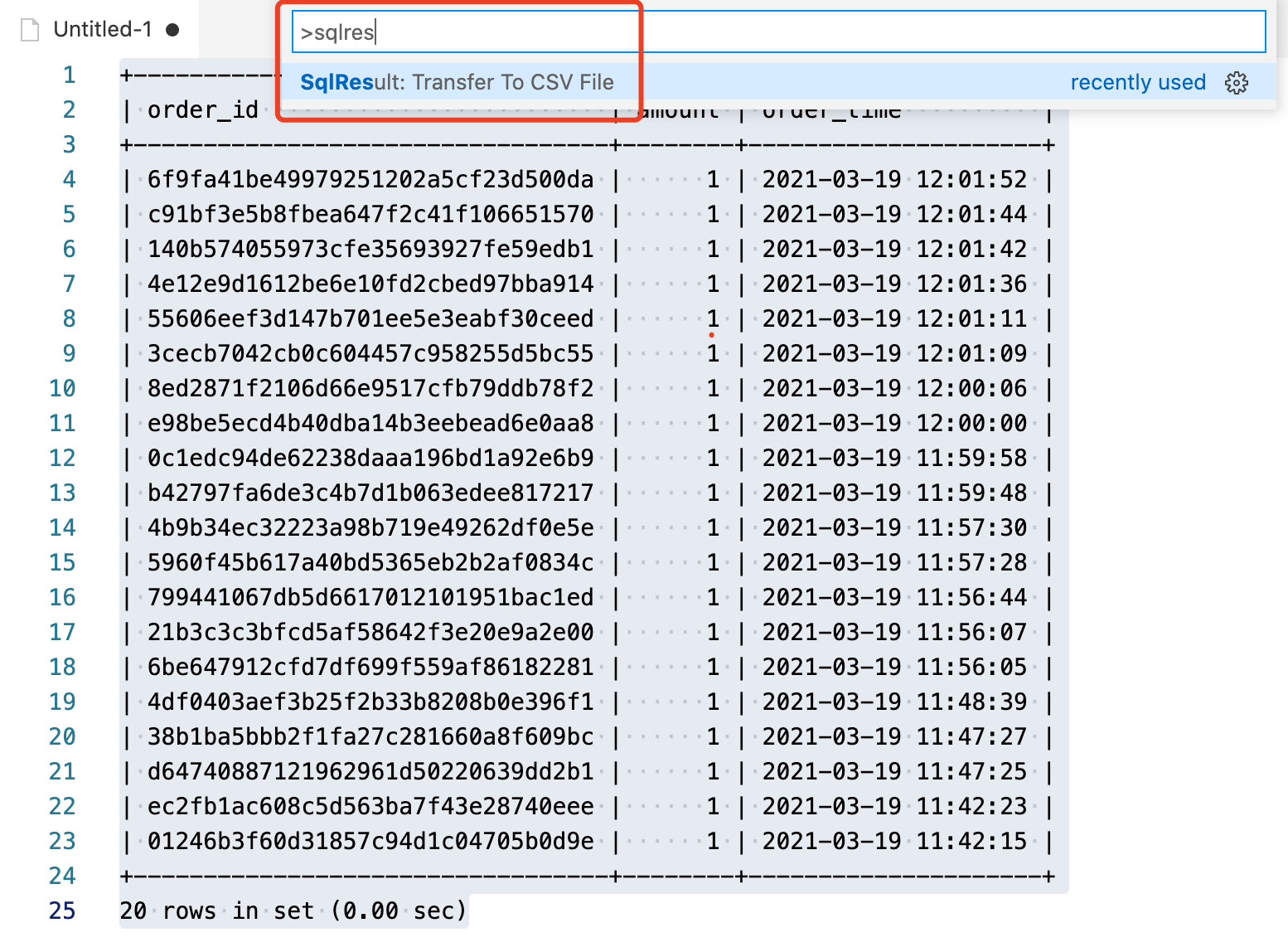
命令执行后,通过 vscode.window.showInformationMessage 输出的调试信息在编辑器右下角弹出显示。

通过 console.log 输出的调试信息在编辑器下方的调试控制台输出。
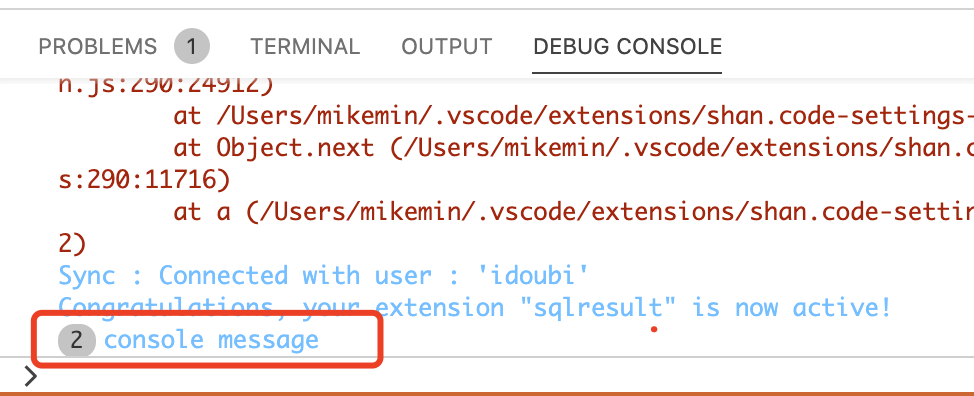
调试搞定了,接下来就专注开发插件主逻辑了。
编写插件主逻辑
- 获取编辑器内容
我们需要获取到用户在编辑器里选择的文本内容,才能完成后续的转换
let editor = vscode.window.activeTextEditor;
let selection = editor?.selection;
let text = editor?.document.getText(selection);
- 内容替换
插件的核心功能是把编辑器选择的 sql 查询结果转换成能保存到 csv 文件的内容。 我们分析后发现,sql 查询结果通过大量的“|”来做内容的分割,而一个 csv 文件,用文本框打开后是用“,”分割单元格的。
所以我们要做的是把“|”替换成“,”,并且要去掉表头和表尾的分割线。
sql result
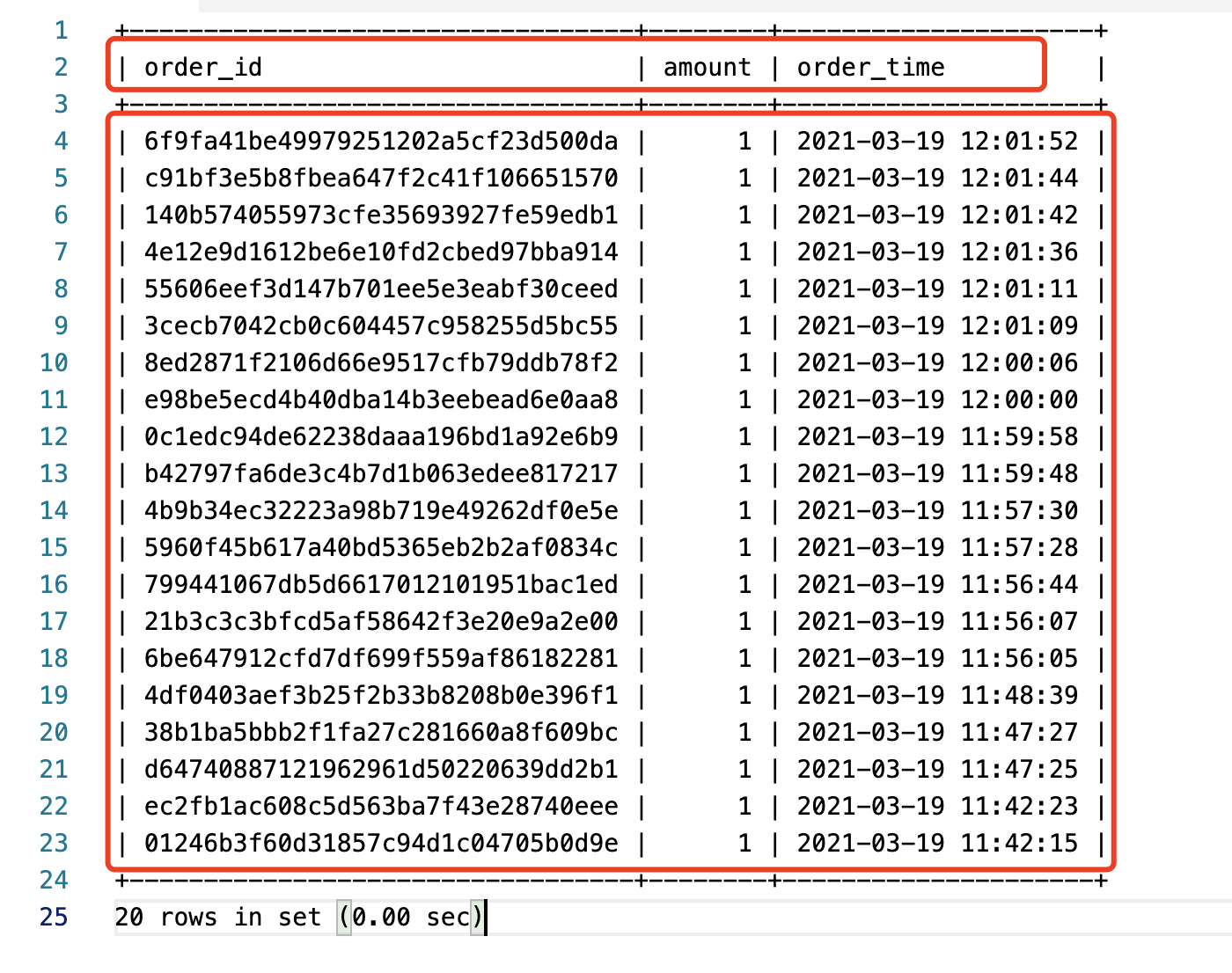
csv content
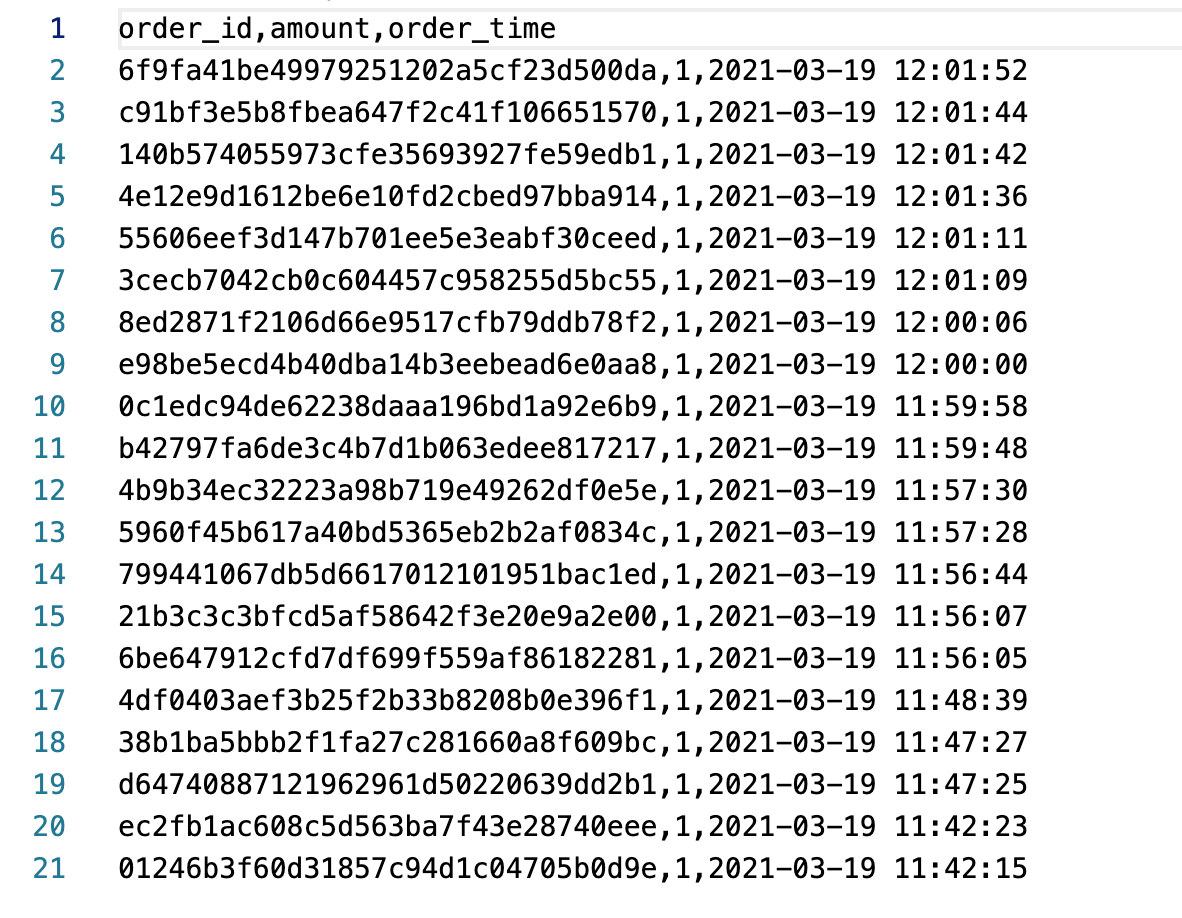
要做内容替换,比较简单的方式就是用正则表达式。
打开 https://regex101.com/,粘贴我们要替换的内容,通过调试找到一个正确的正则表达式:/\|((.*)\|){1,}/g 可以用来做多行匹配。
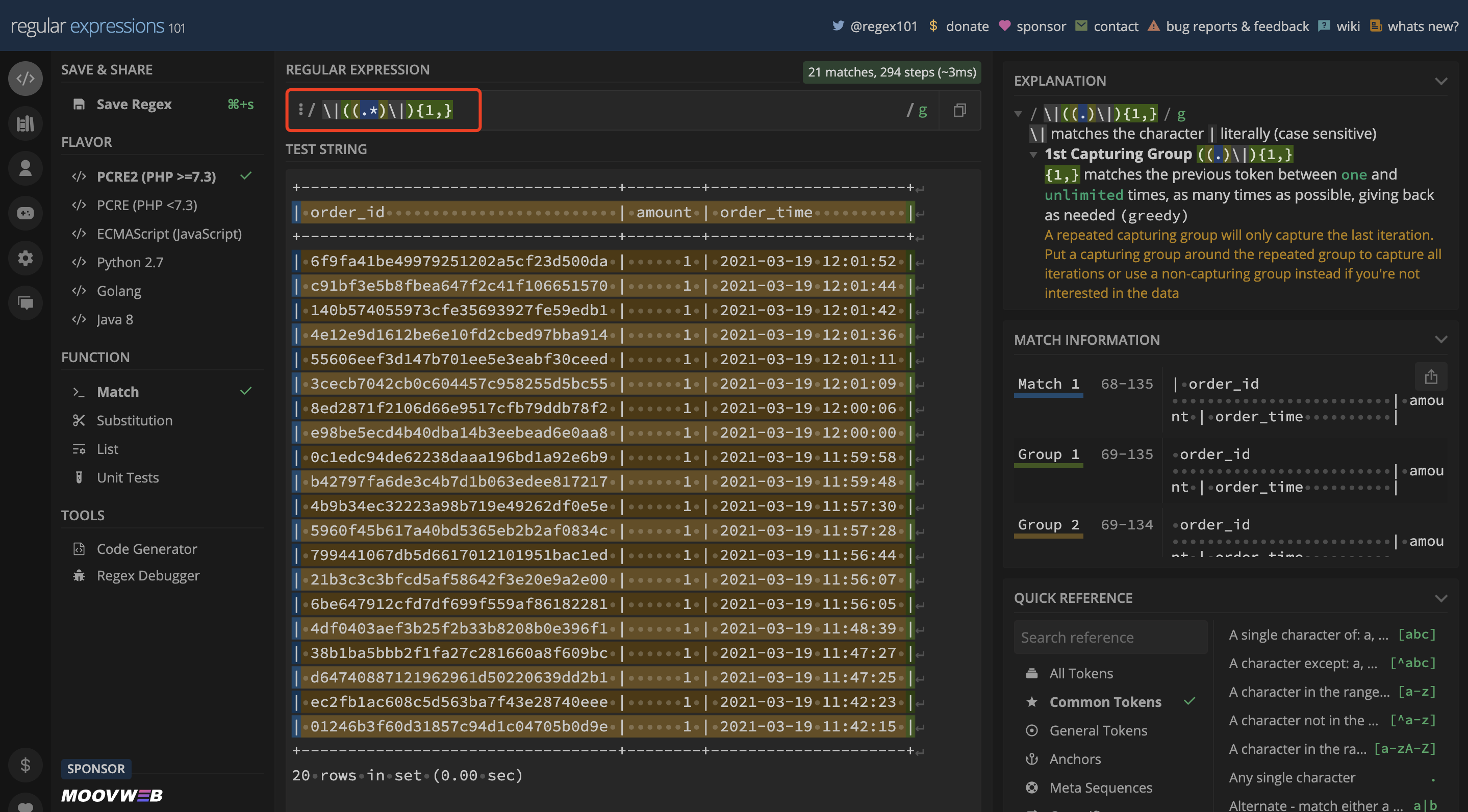
匹配后获得的每一行数据都是这种格式
| 6f9fa41be49979251202a5cf23d500da | 1 | 2021-03-19 12:01:52 |
我们只需要把“|”替换成“,”,再去除首尾的“,”就行了。
最后写出来的转换逻辑是这样:
let editor = vscode.window.activeTextEditor;
let selection = editor?.selection;
let text = editor?.document.getText(selection);
let arr = text?.match(/\|((.*)\|){1,}/g);
let newArr: string[] = [];
arr?.forEach(function (item, i) {
let str = item.replace(/\s*\|\s*/g, ",");
str = str.replace(/^\,/, "").replace(/\,$/, "");
newArr.push(str);
});
let content = newArr.join("\n");
- 保存文件
完成内容转换后,下一步我们就可以写保存文件的逻辑了。vscode 已经封装了相关的 api,我们只需要通过几行代码即可完成调用。
// 打开文件保存对话框
let uri = await vscode.window.showSaveDialog({
filters: {
csv: ["csv"],
},
});
if (uri == undefined) {
vscode.window.showErrorMessage("invalid save path");
return;
}
// 保存文件
let writeData = Buffer.from(content, "utf8");
vscode.workspace.fs.writeFile(uri, writeData);
- 完整逻辑
最后再加上必要的错误提示,和保存后打开文件的操作,这个插件的核心逻辑就写完了。
src/extension.ts
// The module 'vscode' contains the VS Code extensibility API
// Import the module and reference it with the alias vscode in your code below
import * as vscode from "vscode";
// this method is called when your extension is activated
// your extension is activated the very first time the command is executed
export function activate(context: vscode.ExtensionContext) {
// Use the console to output diagnostic information (console.log) and errors (console.error)
// This line of code will only be executed once when your extension is activated
console.log('Congratulations, your extension "sqlresult" is now active!');
// The command has been defined in the package.json file
// Now provide the implementation of the command with registerCommand
// The commandId parameter must match the command field in package.json
let disposable = vscode.commands.registerCommand(
"sqlresult.tocsv",
async () => {
let editor = vscode.window.activeTextEditor;
let selection = editor?.selection;
let text = editor?.document.getText(selection);
let arr = text?.match(/\|((.*)\|){1,}/g);
let newArr: string[] = [];
arr?.forEach(function (item, i) {
let str = item.replace(/\s*\|\s*/g, ",");
str = str.replace(/^\,/, "").replace(/\,$/, "");
newArr.push(str);
});
let content = newArr.join("\n");
if (content == "") {
vscode.window.showErrorMessage("invalid content");
return;
}
let uri = await vscode.window.showSaveDialog({
filters: {
csv: ["csv"],
},
});
if (uri == undefined) {
vscode.window.showErrorMessage("invalid save path");
return;
}
let writeData = Buffer.from(content, "utf8");
vscode.workspace.fs.writeFile(uri, writeData);
// Display a message box to the user
let openFile = "Open File";
vscode.window
.showInformationMessage("file saved", openFile)
.then((value) => {
if (value === openFile) {
vscode.window.showTextDocument(uri!, {});
}
});
}
);
context.subscriptions.push(disposable);
}
// this method is called when your extension is deactivated
export function deactivate() {}
插件使用
在 vscode 扩展中心搜索sqlresult并安装插件
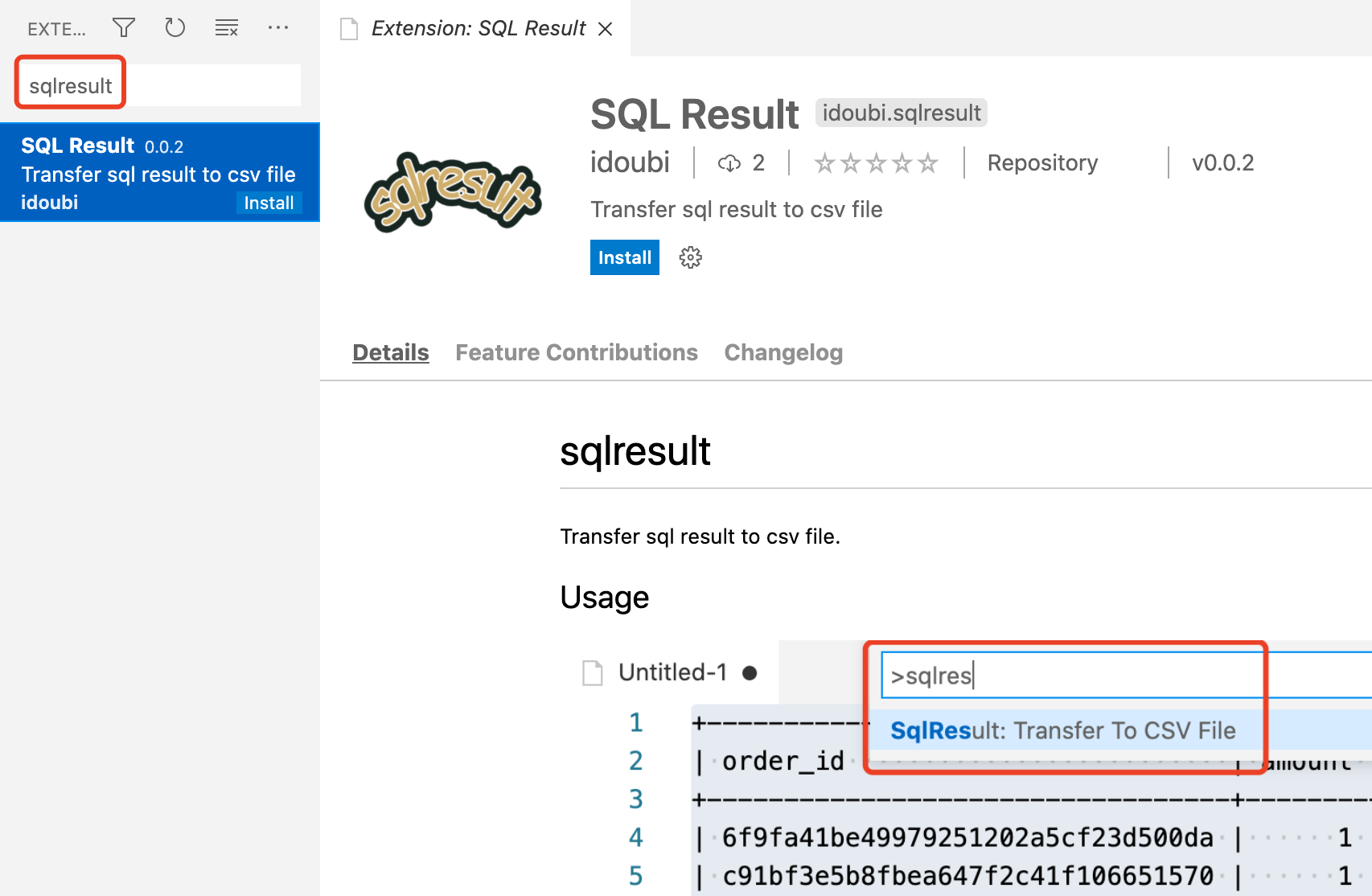
安装完插件,复制 sql 查询结果到编辑器,全选内容,执行插件保存 csv 文件的命令:
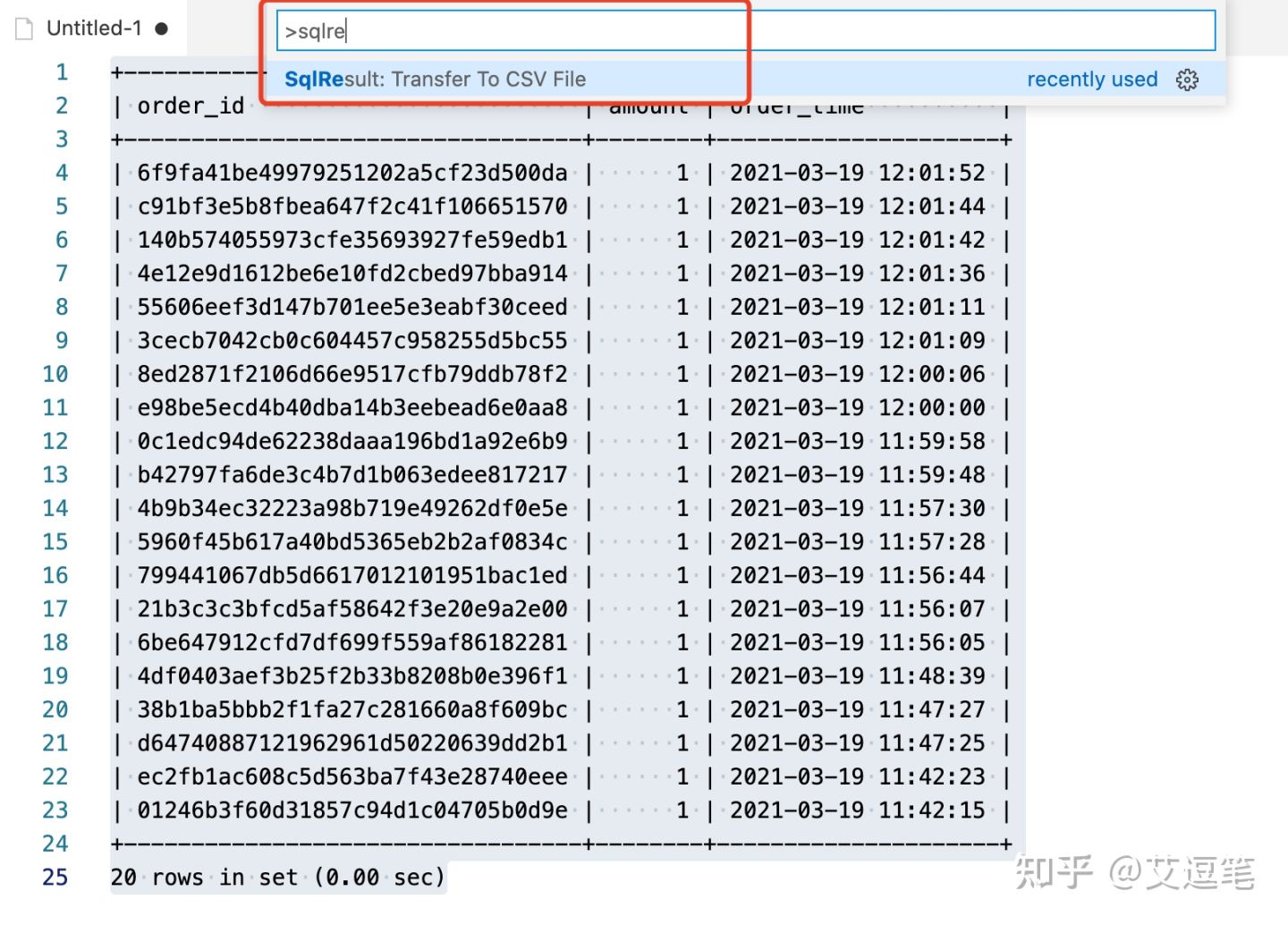
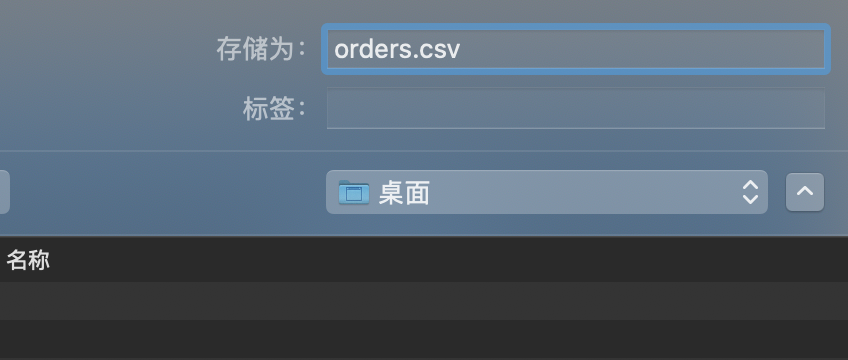
打开保存后的 csv 文件,内容看起来非常工整。
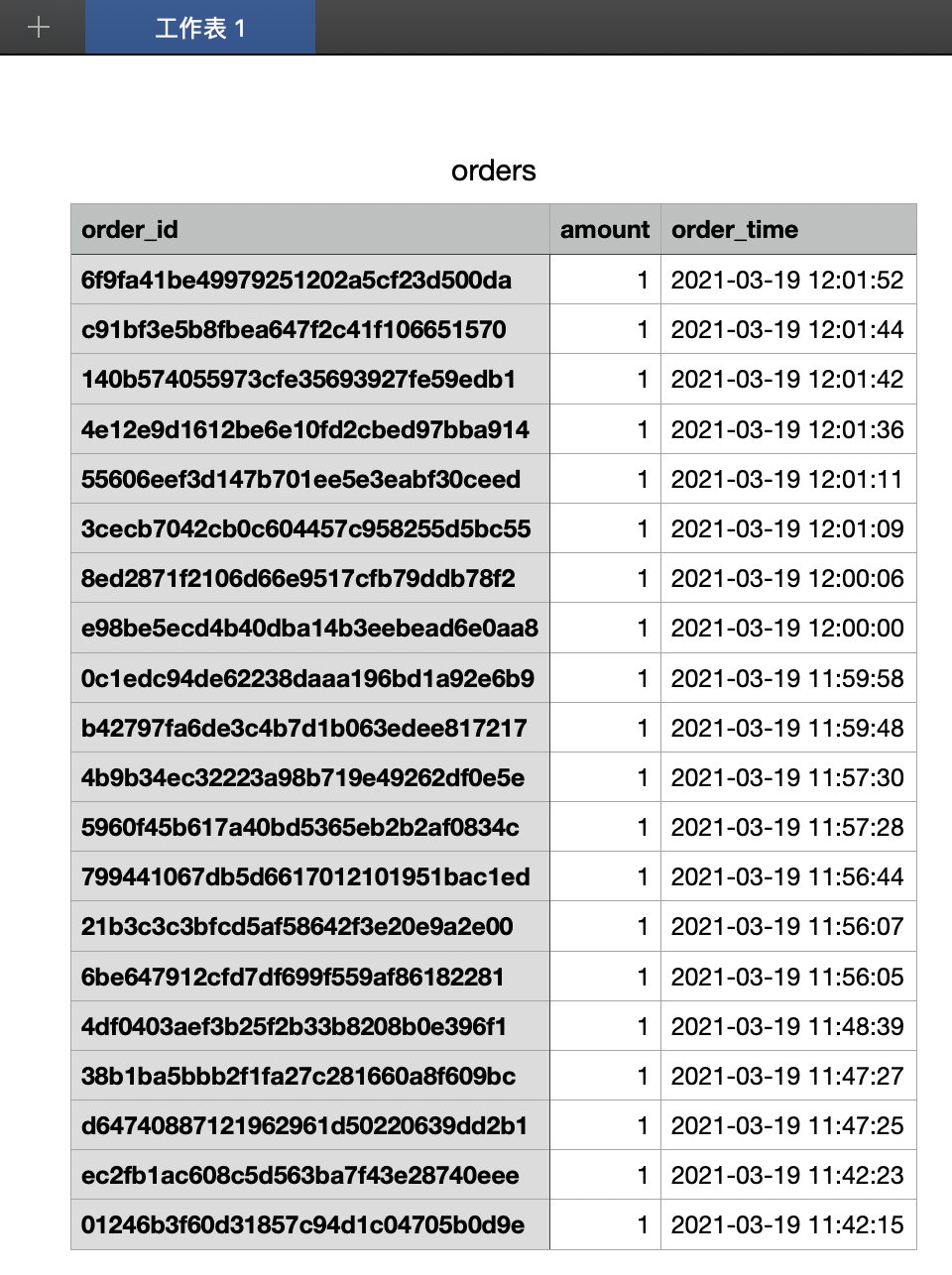
最后把 csv 文件发给运营同事,就可以收工了。
总结
本文从实际需求出发,写了一个能帮助开发者日常导数据的小插件。vscode 是一个“真香”神器,丰富的插件给了开发者很多想象的空间,强烈安利一波。
插件源码奉上,欢迎赐教:https://github.com/idoubi/sqlresult